Using PowerPoint presentations in your daily life is a creative process. People used to just dump all of their information onto a few slides, get up in front of the audience, and read it off. To develop a compelling discussion or presentation, you must first grasp the fundamentals.
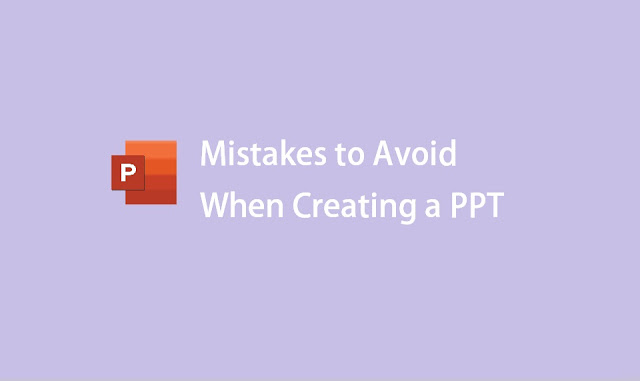
This, however, does not come quickly, and there are many things you will have to learn about both on and off the screen. However, given our experience with PowerPoint presentations, we’ve discovered that most individuals repeat the same mistakes over and over.
If you’re looking for a super-easy way to avoid these common presentation mistakes, you must check out the free PPT templates by SlideUpLift that are 100% editable!
These typical blunders are easily avoided and can be the gap between a successful and a failing presentation. So you don’t make the same mistakes, we’ve compiled a list of 7 of the most prevalent mistakes made so you can steer clear of them when it comes to generating amazing presentations every time.
1. Text-heavy Slides
Putting too much text on each slide is one of the most serious and prevalent issues in PowerPoint presentations. This is a major concern for a variety of reasons. The major problem is that this diverts attention away from what you’re actually saying.
People will naturally want to read everything on the screen and will tune out the facts you’re saying. Of course, everyone’s reading speed varies; although some may read it fast, others may not get to the conclusion before you move on, leaving them feeling detached from the presentation or switching off altogether since they don’t feel involved.
When it comes to content in your presentations, less is more as a general rule. Try to use bullet points as much as possible, and any important content should be split across numerous slides.
2. Using Inappropriate Fonts
When it comes to text, typography plays a vital part in your presentation. A font with small letters, a font with large, strong letters, or a font with italic letters makes it hard for the audience to read whatever is written on the slide. The most popular styles used in PowerPoint presentations are Times New Roman, Arial, and Calibri.
When developing a presentation, however, you must constantly consider the message you want to express as well as the demands and characteristics of your audience. For example, Comic Sans is improper for a corporate presentation, but it is highly amusing in a presentation designed for elementary school students.
It is up to you to pick the type of font you want, but make sure it is basic, clean, crisp, and easy to read. Also, use the same typeface for all of the presentation’s slides.
3. Poorly Formatted Images
If you’ve ever attended a PowerPoint presentation where somebody has inserted pictures, whether from Google Image Search or elsewhere, you’ll know how annoying it is when the presenter hasn’t erased the white background from these photos.
This is acceptable if you’re using a simple white background for your presentation, but if you’re using a theme or a colorful background, it looks tacky and unprofessional, and it will harm your reputation and credibility in the eyes of the audience.
The ideal method is to design your photos for a PowerPoint presentation so that you can be certain they are not abstract and are completely appropriate for the theme of your presentation. Making a background transparent is a simple problem that can be solved by using Paint, Photoshop, or just downloading and using transparent PNG images.
4. Using Too Many Complex Charts
Charts are occasionally required in PowerPoint presentations and are an excellent method to transmit large amounts of data in a convenient style. However, while creating these charts, it’s tempting to get carried away and include too much information per chart.
Keeping your graphs basic and easy to read goes hand in hand with the preceding idea. Otherwise, you will lose your audience’s concentration and attention. If you have a lot of information to show, just use two graphs spread across two separate slides.
5. Bad Contrast Between Slides
Colors utilized in your presentation in addition to photos have a big impact on the final visual output. There is a simple guideline to follow when it comes to the color of your background, text fields, or text color: White letters on a black background, and black letters on a black background.
Color combos like blue and red, white and yellow should be avoided. To save time, you can always utilize the professionally designed Google Slides templates and select the color combinations that you love the best.
6. Directly Reading From The Presentation
This is certainly among the most common mistakes individuals make and ensures a failed presentation. Note that your slideshow should be used to complement what you’re talking about, not as a script.
If you just read from your presentation, your audience will be extremely bored because they could just sit and read it themselves, and there is no actual purpose for you to be there. You’ll also notice that you spend the majority of your time reading the slides rather than interacting and directing your attention to your audience.
As a general rule, you should not use your slideshow at all, and the only need to glance at it is to ensure that you’re on the correct slide. Your audience should receive 99 percent of your attention.
7. Not Testing Your Presentation
Set sometime before each presentation to practice your presentation in the place where you’ll be presenting to ensure that you’re properly prepared. Test your equipment to ensure that it is functional with the setup, and you will not have to waste time fumbling with wires to ensure that everything works.
You’ll also need to make sure you have a place in the room where you can stand so that everyone can hear what you’re saying and see the presentation properly. Make sure that even individuals in the rear can read your font so that you don’t offend anyone.
Wrapping It Up
These are all fairly typical problems that we see in presentations all the time, and as you can see, they are extremely easy to prevent if you are aware of them. Use this blog as a checklist while producing your presentation to ensure that it is flawless every time.